Check In Data
Digita Accounts Production
Check in data from a local database as follows:
- Select File | Check in Data, to launch the Check In Data Wizard.
- Click Next to continue.
- Click the
 button to navigate to the data (.oap file) you wish to check in.
button to navigate to the data (.oap file) you wish to check in. - Select the required .oap file and click Open. Multiple .oap files can be selected and checked in if required.
- Click Next.
- For templates: Confirm the selection and click Next. Existing entities will automatically be overridden by the import.
- For reporting entities: Select one of the following options for each entity checked out:
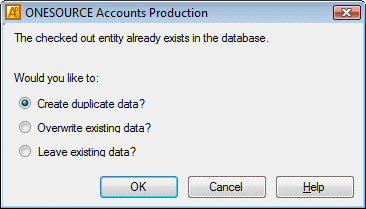
- Click OK.
- Icons adjacent to each entity indicate which option has been chosen:
 Create duplicate data
Create duplicate data Overwrite existing data
Overwrite existing data Leave existing data
Leave existing data
Selecting the Leave existing data option means the entities remain checked out:
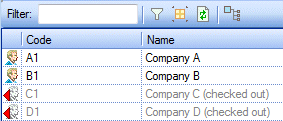
- Click Next.
- To close the wizard, click Finish.

