Disclosure Tab
This tab enables you to specify report disclosure options for the currently selected entity. It is accessed by clicking the Disclosure tab under the toolbar.
The tab indicates if categories apply for the entity's calculated size and current postings, and whether they have been marked as complete via the Completed check box, as follows:
- Grey: Not appropriate to the entity's calculated size
- Blue: Applicable to the entity's calculated size
-
 : Not flagged as completed
: Not flagged as completed -
 : Flagged as completed
: Flagged as completed
In addition to the on-screen advice, you should note the following:
- Disclosures
- The disclosures are arranged under various headings, a selection of which is shown below. The entity format used determines which headings are applied so not all will apply to your entity type:
- Company Status
- LLP Status
- Presentation
- General
- Governors'/Trustees' Report
- Governance Statement
- Statement on Regularity, Propriety and Compliance
- Strategic Report and Directors' Report
- Members' Report
- Auditors' Report
- Accounting Policies
- Financial Statements
- Financial Instruments
- Related Party Transactions
- Additional Items (replaced by the Additional Disclosures tab)
- Disclosures relevant to the currently open entity are displayed in blue text.
- Company Status Summary
- The following summary information is provided for the currently open UK/ROI GAAP company entity:
- Company type: Limited by share capital or Limited by guarantee
- Company size: Based on number of employees, turnover and assets
- Filing entitlement: (Small, Medium or Large)
- Applying the FRSSE: (Yes or No)
- Is audited: (Yes/No)
- Click the
 Refresh button to update the calculated data fields.
Refresh button to update the calculated data fields. - LLP Status
- The following summary information is provided for the currently open LLP entity:
- LLP size: Based on number of employees, turnover and assets
- Filing entitlement: (Small, Medium or Large)
- Applying the FRSSE: (Yes or No)
- Is audited: (Yes/No)
- Click the
 Refresh button to update the calculated data fields.
Refresh button to update the calculated data fields. - Disclosure Dialogs
- Click on a Disclosure title to open the relevant disclosure dialog.
- Client status panel: Selected dialogs include a client status panel that includes useful information for example, whether the current category is required.
-
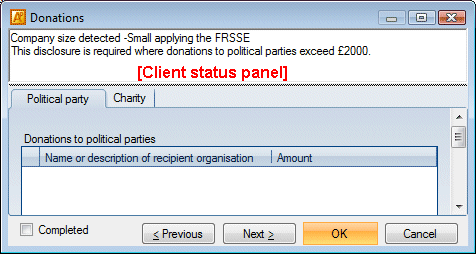
- The client status panel also displays error messages where a validation check has failed.
-
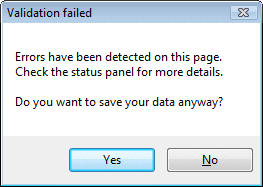
- Editing buttons: Selected dialogs contain additional editing buttons where data is presented in a tabular format:
- Click New to add new information in a new row or via an additional dialog.
- Click Edit to amend an existing row. Alternatively, double click an entry to edit it. If no Edit button is available the table rows can be edited directly by placing the pointer in the required table cell.
- Click
 or
or  to highlight the required row.
to highlight the required row. - Click Delete to remove a highlighted row.
- Completed check box: Each of the disclosure dialogs provides a
 Completed check box that can be
Completed check box that can be  selected once the disclosure has been finalised. A Completed check box is also included on the Disclosure tab enabling you to see at a glance the status of each disclosure.
selected once the disclosure has been finalised. A Completed check box is also included on the Disclosure tab enabling you to see at a glance the status of each disclosure. - Navigation buttons: Use the Previous and Next buttons to navigate through each disclosure in turn.
- Associated Topics

