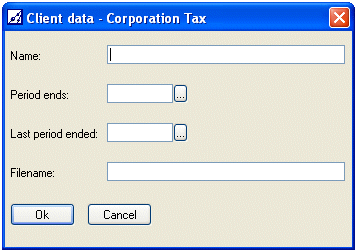
System
Abacus Enterprise Workflow
Personal Tax
PRT
Authorised Investment Fund
Corporation Tax
Group Module
Investment Trust
Life
Hotline
Pack development
P11D
Partnership Tax
Partnership Gains
Tracker
Administrator
Irish Corporation Tax
Abacus+
Hong Kong Profits Tax
Abacus Enterprise Workflow
Abacus+ v2
PCS Client Manager
VAT
System Lite
Corporation Tax Lite
Creating a new client |
See Also
1. Click on File, New on the menu bar. The client data screen asks for certain permanent information as set out below:
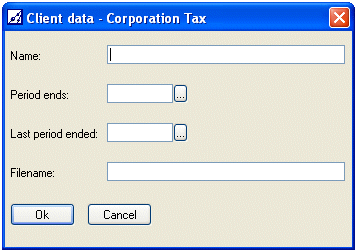
Complete the input areas in the Client data screen as follows:
Name
The user should enter the client name in the format appropriate for the cover of the computations, and then either use the mouse, cursor or tab key to move to the next heading.
Period ends
The user should enter the end of the first period of account for which computations are to be prepared, e.g. 31/12/06. You may either enter the date directly into the box provided or use the date picker.
IMPORTANT NOTE: Once the user has started the computation, the year-end date can only be changed if the new year-end date falls within the same financial year as the old year-end date and the period length does not vary from being one year or less to a long period or vice versa. In any other circumstance the computation will have to be restarted. It may be possible to copy certain schedules into the new computation.
Where a company has a mean accounting date election in force, the mean date should be used rather than the actual year end for both the current and the last period end. The File, Properties, Headings option should then be used to disclose the actual year end details.
Last period ended
The user should enter the date on which the previous period of account ended (e.g. 31/12/05 or if there is no previous period, the day before the current period commences. You may either enter the date directly into the box provided or use the date picker.
Filename
The user should enter a maximum of 6 letters to form the basis of the filename. This will automatically have the financial year and the "ABC" suffix appended to it. For example, if the user enters the filename DEMO, with a 31/12/06 year end, it would be saved as "DEMO06.ABC".
Note: the system will prevent you duplicating file names within a directory, to prevent accidental overwriting of files. This can cause complications if a company has two periods ending in the same year. In these circumstances, a revised filename must be selected for the second period.
2. When all fields have been completed, press return or click on OK. The user will then be presented with the Computation type menu.
The computation type menu asks the user to choose the type of computation to be prepared from a standard list by highlighting the appropriate radio button and clicking OK or pressing the Return key.
Note: the computation type cannot be changed after this point.