Additional Disclosures Tab
This tab enables you to specify up to twenty additional disclosures for the currently selected entity. It is accessed by clicking the Additional Disclosures tab under the toolbar.
Each disclosure contains three tabs:
- Narrative
- Standard Table
- Custom Table
Each tab contains Group and Company sections according to the type of financial statements required.
To display the Group sections ensure the Group only check box on the General dialog is selected.
In addition to the on-screen advice, you should note the following:
- Adding a Title
- To add a title to an additional disclosure:
- Click a numbered Item link.
- Ensure the Narrative tab is selected.
- Enter a title in the Title field.
- Click OK or press RETURN. The title appears under the relevant Item link.
- Displaying Additional Items In Your Report
- By default, additional items do not appear in your reports. The following example shows you how to add a simple paragraph to a section in a report:
- Select the Additional Disclosure tab.
- Click the Item 1 link. The Item 1 disclosure dialog opens.
- Ensure the Narrative tab is selected.
- In the Company Narrative box, type 'New Disclosure'.
- Click OK to close the Item 1 disclosure dialog.
- Select the Reports tab.
- On the Reports List tab, highlight the report to include this new item and click Open.
- On the Report Structure tab, right-click the section in which the new item will be added and select View.
- Hover below the last paragraph, click the Insert tag and select Insert new. The Select Report Element Template dialog opens.
- Open the Basic Elements folder, highlight the Blank Paragraph element and click OK. The Edit Text dialog opens.
- Select the
 Add Data button and select the Financial period data option. The Edit Financial period data dialog opens.
Add Data button and select the Financial period data option. The Edit Financial period data dialog opens. - Open Additional Disclosures and drill down to the location shown.
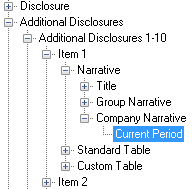
- Highlight Current Period. Check the Value in the Result pane matches the text 'New Disclosure' from Step 4.
- Click OK. The 'New Disclosure' text appears in the Edit Text dialog.
- Click OK. The 'New Disclosure' text appears at the end of the section selected in Step 8.
- Displaying Existing Additional Items
- The existing Additional Items are hidden by default. To display existing additional items:
- Select the Disclosures tab.
- Select the Show Old Additional Items link under the Additional Items - Replaced by Additional Disclosures Tab heading.
- Select the Show old additional items check box.
- Click OK.
- Select
 to update the list of disclosures.
to update the list of disclosures.

