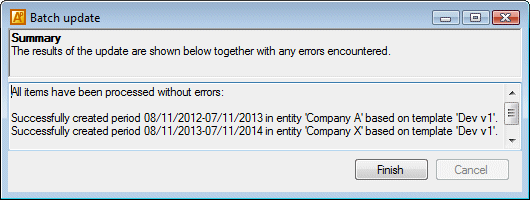Batch Update Templates
Batch Updating enables you to apply updates from a selected template to multiple financial periods/draft templates. It also enables you to create new financial periods for a batch of entities.
Batch update templates as follows:
- Select the Financial Period Templates | Template Manager menu option, to open the Template Manager dialog.
- Click the Batch Update toolbar button or right-click an item and select the Batch update option to open the Batch update dialog.
- Select a template you want to update to.
- Select the Create new periods check box to roll forward all selected periods based on the selected template.
- Select the Allow update to any template check box to apply the selected template to all periods even where it is not a later version of the existing template.
- Click Next.
- Select the financial periods to apply the selected update to.
- Click Next.
- Click Yes to proceed.
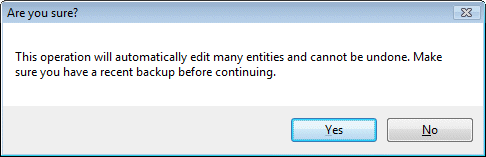
- Click Finish.