Reports Tab
This tab enables you to work with reports. It is accessed by clicking its tab under the menu bar.
The name of this tab may be different in the template supplied.
In addition to the on-screen advice, you should note the following:
- Reports List Tab
- The Reports List tab contains all reports for the current financial period.
- Highlight a report in the list to enable the related buttons.
- Open: Opens a report in the adjacent tab.
-

- Alternatively, you can double click a highlighted item or right-click on the item and select Open. To close a report, click
 in the top right hand corner of the Reports tab.
in the top right hand corner of the Reports tab. -
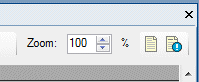
- Design: Click to edit the currently highlighted report. Alternatively, you can double click a highlighted item or right-click on the item and select Design.
- Browse: Click to add a report to the current financial period. This enables you to select a xml file and add it to the list of reports.
- Delete: Click to delete the currently highlighted report. Alternatively, right-click a report and select Delete.
- Additional Context Menu Options: Right-click on a report and select:
- Rename to rename a report. Alternatively, highlight a report and press F2.
- Save As to save a report as a xml file.
Any number of reports may be opened simultaneously.

