Edit Text Dialog
This dialog enables you to add and edit text within the report. You can include within the text, links to data within the database and apply conditions to sections of the text. It is accessed when you add or edit paragraphs via the Report Pane.
Use the toolbar options to edit the format of your text.
In addition to the on-screen advice, you should note the following:
- Toolbar
-
 Add Condition: Click to add conditions to selected text via the Edit Expression dialog.
Add Condition: Click to add conditions to selected text via the Edit Expression dialog. -
Any conditional text will be displayed surrounded by opening and closing square brackets.
 Add Data: Click to add data details from the ONESOURCE Accounts Production database.
Add Data: Click to add data details from the ONESOURCE Accounts Production database. -
Option only available if no text has been highlighted.
-
 Paragraph Properties: Click to manage the look and feel of your paragraph via the Paragraph Properties dialog.
Paragraph Properties: Click to manage the look and feel of your paragraph via the Paragraph Properties dialog. - Style selector: Displays the current style applied to the highlighted text.
-
Any new styles created will appear in the style selector drop-down list. Deleted styles will be removed from the list.
-
 Manage Styles: Click to edit existing styles or create new styles via the Edit Style Set dialog.
Manage Styles: Click to edit existing styles or create new styles via the Edit Style Set dialog. - XBRL Mode
- In XBRL mode, this dialog enables you to view and add/edit XBRL tags only.
- In XBRL mode, indicated thus
 , the toolbar is not visible preventing you editing and formatting text.
, the toolbar is not visible preventing you editing and formatting text. - It is accessed via the XBRL Report pane by selecting the Paragraph Content option from the Tag menu of the selected report element.
-
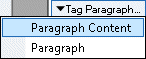
- Hover the mouse over any tagged text to display a tool tip listing the XBRL information assigned to the text.
- Right-click on any text and either click XBRL in the top left hand of the dialog or select Add XBRL to add/edit the XBRL tag via the Edit XBRL Tag dialog.

